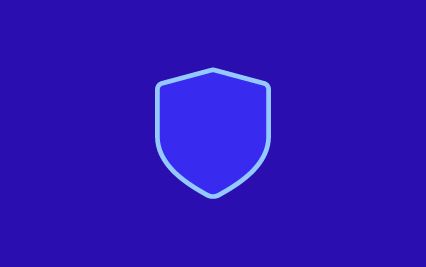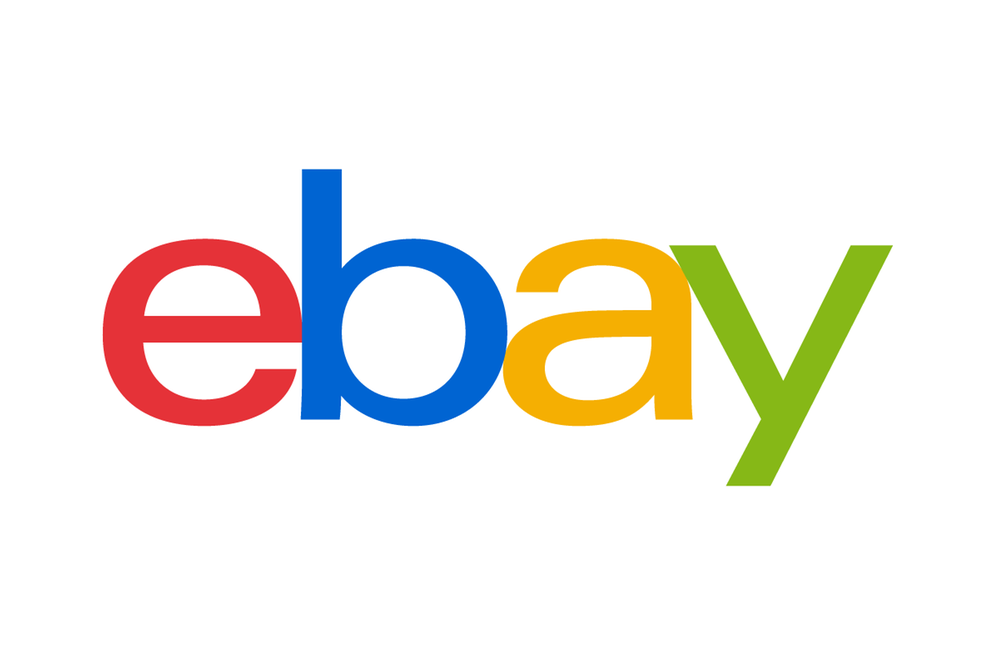
Online Workshop: Effectively Using Listing Tools
- Mark as New
- Bookmark
- Subscribe
- Mute
- Subscribe to RSS Feed
- Highlight
- Report Inappropriate Content
on 21-06-2013 06:07 PM
We are pleased to conduct a workshop on ‘Effectively Using Listing Tools’.
Please join our Product Manager Mr. Sunil to clear the questions that you have about Listing Tools – Turbo Lister, Selling Manager Pro etc.
Workshop Time: 3 PM – 5 PM
Workshop Date: 27th June 2013
Workshop Day: Thursday
To participate in this thread, please click on post reply button. You can also post your question in advance. Hoping to see you here on 27th June at 3 PM!
Regards,
Team eBay India.
- « Previous
-
- 1
- 2
- Next »
Online Workshop: Effectively Using Listing Tools
- Mark as New
- Bookmark
- Subscribe
- Mute
- Subscribe to RSS Feed
- Highlight
- Report Inappropriate Content
on 27-06-2013 03:15 PM
Have you downloaded TurboLister and installed already?
TURBOLISTER -
Download from here - http://pages.ebay.in/turbo_lister/
Some helpful tips to Installing and Signing in to Turbo Lister
- http://pages.ebay.in/help/sell/turbo-lister-install.html
Online Workshop: Effectively Using Listing Tools
- Mark as New
- Bookmark
- Subscribe
- Mute
- Subscribe to RSS Feed
- Highlight
- Report Inappropriate Content
on 27-06-2013 03:21 PM
Online Workshop: Effectively Using Listing Tools
- Mark as New
- Bookmark
- Subscribe
- Mute
- Subscribe to RSS Feed
- Highlight
- Report Inappropriate Content
on 27-06-2013 03:23 PM
To avail of File Exchange feature you will need to subscribe to Selling Manager Pro (SM Pro) on IN site (ebay.in).
This is the URL that you can use to subscribe to SM Pro - http://cgi3.ebay.in/ws/eBayISAPI.dll?CreateProductSubscription&productId=7&ssPageName=STRK:MEMA:SUBS:321
Note - You need to be already a seller on ebay.in to subscribe to selling manager pro
Once you are subscribed to SM Pro -
You will see a Seller Tools BOX on the right in your Myebay left navigation with a link
- File Management Center (Upload and download your files).
OR USE this directly to reach File Management Center
http://k2b-bulk.ebay.in/ws/eBayISAPI.dll?SMFileManagementCenter
Online Workshop: Effectively Using Listing Tools
- Mark as New
- Bookmark
- Subscribe
- Mute
- Subscribe to RSS Feed
- Highlight
- Report Inappropriate Content
on 27-06-2013 03:24 PM
Online Workshop: Effectively Using Listing Tools
- Mark as New
- Bookmark
- Subscribe
- Mute
- Subscribe to RSS Feed
- Highlight
- Report Inappropriate Content
on 27-06-2013 03:55 PM
On the file management center page you have many links.
We Recommend you to first download a template for the category in which you wish to list your items-
Select Template -
Selling Manager Pro Listing Templates
USE the - Item Specifics Category Template using this link and select your category and click - generate template - http://bulksell.ebay.in/ws/eBayISAPI.dll?FileExchangeCategorySelector&IsSmpTemplate=true
You will get the template and also the definitions and column names to be used for Item Specifics and relevant values to be used
Generate Template
Item Specifics Category Template
Item Specifics Definitions for your template
STUDY the template and columns that are Required -
AND Create a single listing row first with all the required fields and values.
(Note - There are specific columns that would be require specific values to be entered for shipping payment etc.. This can be sourced from the Instructions and Resources page - http://pages.ebay.in/file_exchange/FMC_instructionsandresources.html?id=1 - Quick Start Instructions)
Upload the file at..Upload Inventory
http://k2b-bulk.ebay.in/ws/eBayISAPI.dll?SMProUploadInventory&ssPageName=STRK:ME:LNLK
And check the Upload Results here by downloading the Load Results Report** File
http://bulksell.ebay.in/ws/eBayISAPI.dll?FileExchangeUploadResults
Now if your Upload results is successful you will get the item ID created in the file itself. Also if there are any ERROR / WARNINGs they would be stated in the same file.
Now all this sounds easier said than done and i do agree that it is a bit intimidating at the beginning but this would require a bit of trial and error to get at the perfect listing that you desire.
Once you have achieved perfection with a single listing i guess creating multiple is just a matter of filling in the number of rows with each row listing an item for you.
Online Workshop: Effectively Using Listing Tools
- Mark as New
- Bookmark
- Subscribe
- Mute
- Subscribe to RSS Feed
- Highlight
- Report Inappropriate Content
on 27-06-2013 04:17 PM
To Your question on - How to remove returns policy/details from item descriptions of about 3000 listings that we have. manually not possible to do for each of them. Any ideas?
If you are using Turbolister -
IMPORTANT - You can try first with a few (recommend 2) listings.
Firstly we hope that the text and formatting used for returns in your item descriptions of about 3000 listings is the same and don't have variations. OR At least select listings that you think have the same text and formatting for the returns text.
So select 2 such listings and click EDIT > search and replace in the toolbar right on the top or use keyboard [Ctrl + H]
Now search for the text string that has the returns text in the description in the SEARCH For text box and leave the Replace text box blank. And click replace ALL.
You will get the message on how many changes were made. And also a pending revision flag
If you feel that it has removed the relevant text do cross check by doing a preview of the description by opening a listing individually in turbolister itself and checking the description section.
If all is well then synchronize your changes and then please check these specific listings on site to see if it has successfully knocked off the returns part in the description.
If yes repeat for a larger number of listings
Online Workshop: Effectively Using Listing Tools
- Mark as New
- Bookmark
- Subscribe
- Mute
- Subscribe to RSS Feed
- Highlight
- Report Inappropriate Content
on 27-06-2013 04:34 PM
If you can open a Shop on ebay.in.
You will get to list with GTC Durations that is good till cancelled.
Listing with this duration lets your list be live with it getting renewed automatically after 30days if there are any Qty still left.
Example if you list with 100 Qty and 55 SOLD and if 30 days are up then the listing will renew itself for more 30Day with the remaining Qty yet to be sold
Regards
Online Workshop: Effectively Using Listing Tools
- Mark as New
- Bookmark
- Subscribe
- Mute
- Subscribe to RSS Feed
- Highlight
- Report Inappropriate Content
on 27-06-2013 04:57 PM
To your question - When editing a group of listings for shipping cost, we have the option to edit all of them together only. However there are some listings in it with shipping free all over while some with shipping free in local city. This detail should be differentiated when bulk editing shipping costs
You can select a group of listings that have same shipping services and Cost and Additional cost etc. and take it to BULK EDIT and EDIT shipping in BULK so that you can effectively change cost etcs that would apply to only these group of listings.
OR
If your listings are with a mix of shipping cost etc. and hard to group. Then you will need to select EDIT INDIVIDUALLY after reaching the BULK EDIT page. There is a drop down option that helps you toggle between EDIT in BULK or INDIVIDUALLY
NOTE - Near future - This will also get simplified
http://pages.ebay.in/aboutebay/business-policies.html
Once you get opted in to Business Policies as all listings with similar type of shipping services and cost will be associated with a single policy and editing that shipping policy will effect the changes only on those listing. READ MORE...http://pages.ebay.in/aboutebay/business-policies.html
Online Workshop: Effectively Using Listing Tools
- Mark as New
- Bookmark
- Subscribe
- Mute
- Subscribe to RSS Feed
- Highlight
- Report Inappropriate Content
on 28-06-2013 11:27 AM
- « Previous
-
- 1
- 2
- Next »
- « Previous
-
- 1
- 2
- Next »