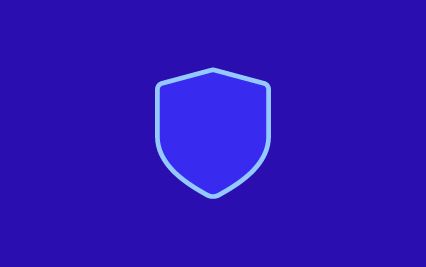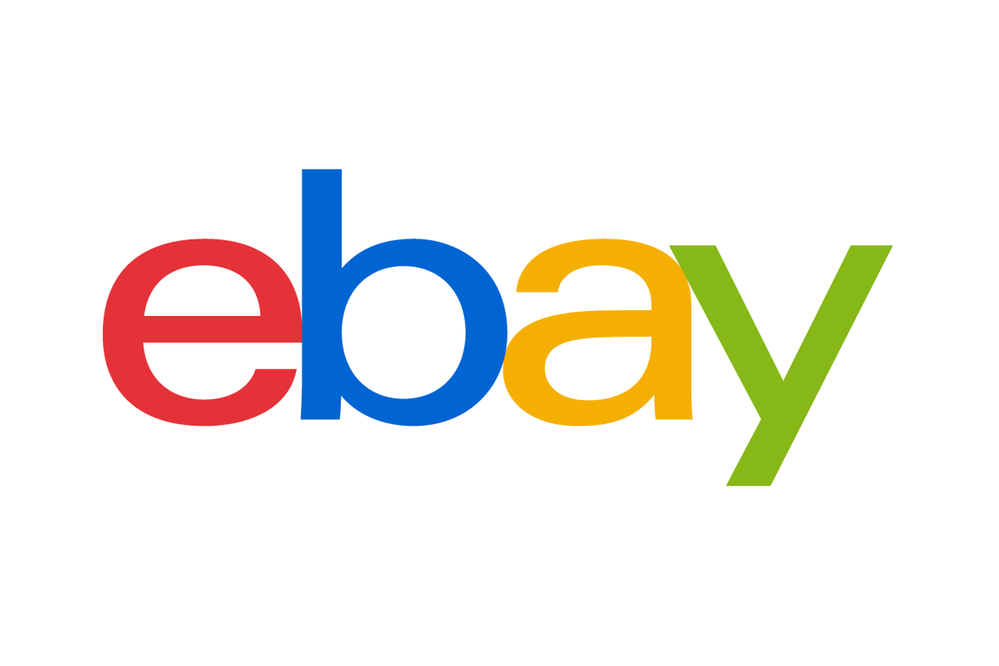
Turn on suggestions
Auto-suggest helps you quickly narrow down your search results by suggesting possible matches as you type.
Showing results for
- The eBay Community
- Discussion Boards
- Workshops Discussion Board
- Help on Using Community Boards
Options
- Subscribe to RSS Feed
- Mark Topic as New
- Mark Topic as Read
- Float this Topic for Current User
- Bookmark
- Subscribe
- Mute
- Printer Friendly Page
Help on Using Community Boards
Options
- Mark as New
- Bookmark
- Subscribe
- Mute
- Subscribe to RSS Feed
- Highlight
- Report Inappropriate Content
on 14-04-2005 03:26 PM
Hello Everybody,
A warm welcome to the community discussion boards.
Community boards are a great place where users come together and discuss various issues, both related and not related to eBay. In the process, they gain from each other’s knowledge, share their success and disappointments, help others, make friends and most importantly have fun.
This is a place where eBay India users can sit and relax while spending time on their various eBay activities.
Here is some quick help on using the community boards, and making your posts more interesting and personlised.
To interact on these boards, you will need to register first - it's easy and free! Also, please take the time to read and familiarise yourself with the eBay Board Usage Policies on http://pages.ebay.in/help/policies/everyone-boards.html
How to read posts
To be a guest and simply read discussions, or "lurk", you do not have to log on. Simply click on the discussion topic you are interested in reading. However, if you sign in, you get to see all the new and updated posts since your last visit.
How to log on
On the Community page, on your top right hand side, you have a button for sign in. Similarly in every board, on the top there is a button to sign in. You can use your existing eBay user id and password to log on.
By signing in you get to see all the posts that are new or updated since your last visit. If you do not have an eBay User ID, you will need to register
How to post a new message
Sign in to the boards and either scroll down to the bottom of the page or click the "Post Message" button in the toolbar and then type your message into the text box. If you want to add special formatting such as bold, italics, bullets, etc. or insert links or images, you can use regular HTML tags in this text box or use the shortcuts given in the post message button box.
When you are ready, click the "Post Message". The page will then reload and your message will appear with the others.
How to use spell check
Prior to clicking "Post Message," you can check the spelling in your message. Simply click the "Check Spelling” (ABC with a tick mark) button on top of the text box where you've been typing. When you are ready, click the "Post Message" button.
How to start a new discussion
When you want to start a new discussion, click the "Post Topic" button at the top of the chat board page. You must be logged in to the boards to see this button.
How To Navigate Through A Discussion
To navigate between the pages click the previous or next tab on bottom of the page
To get to the last posts, click the "See last Post" button at the bottom of the last post on your list.
If you are not able to see beyond the first message, just hit on the page number and you will be able to see the whole page and the messages.
Watches, Settings and Search Functionality
Watches: To keep an eye on the discussion of your interest, you can choose to watch the discussion. This will ensure that you are mailed whenever any response is made on the watched post.
Settings: Create your own signature; customize it according to your personality. You can use HTML to make your signature more personal. To get some cool HTML tips check this out: http://members.ebay.co.uk/ws2/eBayISAPI.dll?MfcISAPICommand=ViewUserPage&userid=mr_plopster
Search: Search and Advanced search functionality gives you the ability to search for all the posts made by a particular member, date wise or topic wise.
Glossary of Terms
A Discussion is a collection of messages on the same topic. Discussions are also known as "threads." You can post messages in a discussion, or click "Add Topic" to begin a new discussion, if you don't find an existing one that fits what you want to talk about.
A Post is a message made to a discussion by a member who is logged on.
If you have any questions, please Contact Customer Support at http://pages.ebay.in/help/contact_inline/index.html
Warm Regards
Sapana
Community Development Team
A warm welcome to the community discussion boards.
Community boards are a great place where users come together and discuss various issues, both related and not related to eBay. In the process, they gain from each other’s knowledge, share their success and disappointments, help others, make friends and most importantly have fun.
This is a place where eBay India users can sit and relax while spending time on their various eBay activities.
Here is some quick help on using the community boards, and making your posts more interesting and personlised.
To interact on these boards, you will need to register first - it's easy and free! Also, please take the time to read and familiarise yourself with the eBay Board Usage Policies on http://pages.ebay.in/help/policies/everyone-boards.html
How to read posts
To be a guest and simply read discussions, or "lurk", you do not have to log on. Simply click on the discussion topic you are interested in reading. However, if you sign in, you get to see all the new and updated posts since your last visit.
How to log on
On the Community page, on your top right hand side, you have a button for sign in. Similarly in every board, on the top there is a button to sign in. You can use your existing eBay user id and password to log on.
By signing in you get to see all the posts that are new or updated since your last visit. If you do not have an eBay User ID, you will need to register
How to post a new message
Sign in to the boards and either scroll down to the bottom of the page or click the "Post Message" button in the toolbar and then type your message into the text box. If you want to add special formatting such as bold, italics, bullets, etc. or insert links or images, you can use regular HTML tags in this text box or use the shortcuts given in the post message button box.
When you are ready, click the "Post Message". The page will then reload and your message will appear with the others.
How to use spell check
Prior to clicking "Post Message," you can check the spelling in your message. Simply click the "Check Spelling” (ABC with a tick mark) button on top of the text box where you've been typing. When you are ready, click the "Post Message" button.
How to start a new discussion
When you want to start a new discussion, click the "Post Topic" button at the top of the chat board page. You must be logged in to the boards to see this button.
How To Navigate Through A Discussion
To navigate between the pages click the previous or next tab on bottom of the page
To get to the last posts, click the "See last Post" button at the bottom of the last post on your list.
If you are not able to see beyond the first message, just hit on the page number and you will be able to see the whole page and the messages.
Watches, Settings and Search Functionality
Watches: To keep an eye on the discussion of your interest, you can choose to watch the discussion. This will ensure that you are mailed whenever any response is made on the watched post.
Settings: Create your own signature; customize it according to your personality. You can use HTML to make your signature more personal. To get some cool HTML tips check this out: http://members.ebay.co.uk/ws2/eBayISAPI.dll?MfcISAPICommand=ViewUserPage&userid=mr_plopster
Search: Search and Advanced search functionality gives you the ability to search for all the posts made by a particular member, date wise or topic wise.
Glossary of Terms
A Discussion is a collection of messages on the same topic. Discussions are also known as "threads." You can post messages in a discussion, or click "Add Topic" to begin a new discussion, if you don't find an existing one that fits what you want to talk about.
A Post is a message made to a discussion by a member who is logged on.
If you have any questions, please Contact Customer Support at http://pages.ebay.in/help/contact_inline/index.html
Warm Regards
Sapana
Community Development Team
Message 1 of 1
0 REPLIES 0